Get Mena VPN for Windows Now

Unblock any app or website in less than 10 seconds

Unlock secure access to global content with one of the fastest VPNs for Window

Effortlessly set your VPN on Windows 7 SP1, Windows 8.1, Windows 10, and Windows 11, and enjoy instant protection.

Available on Microsoft Store or download directly

How To Download Windows app?
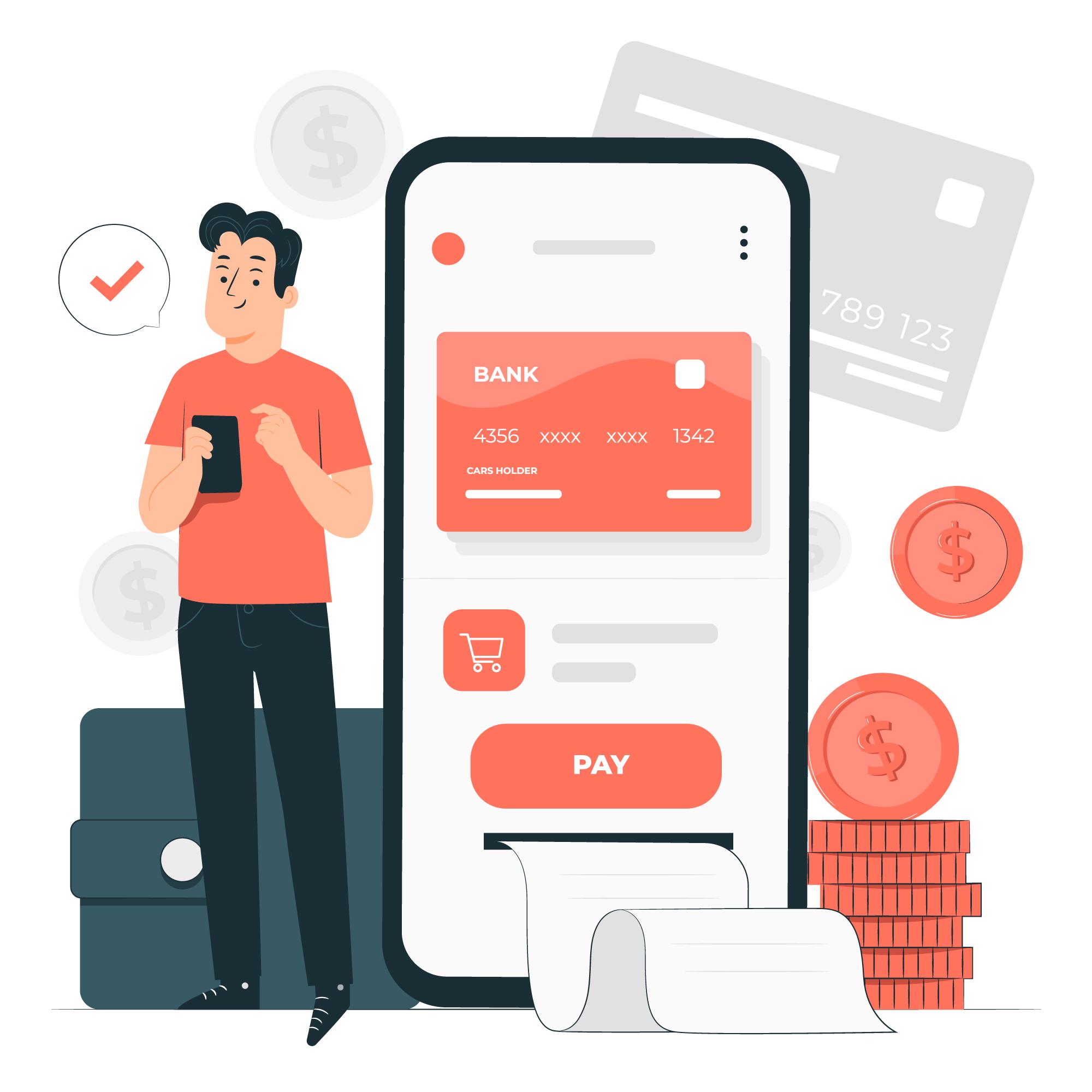
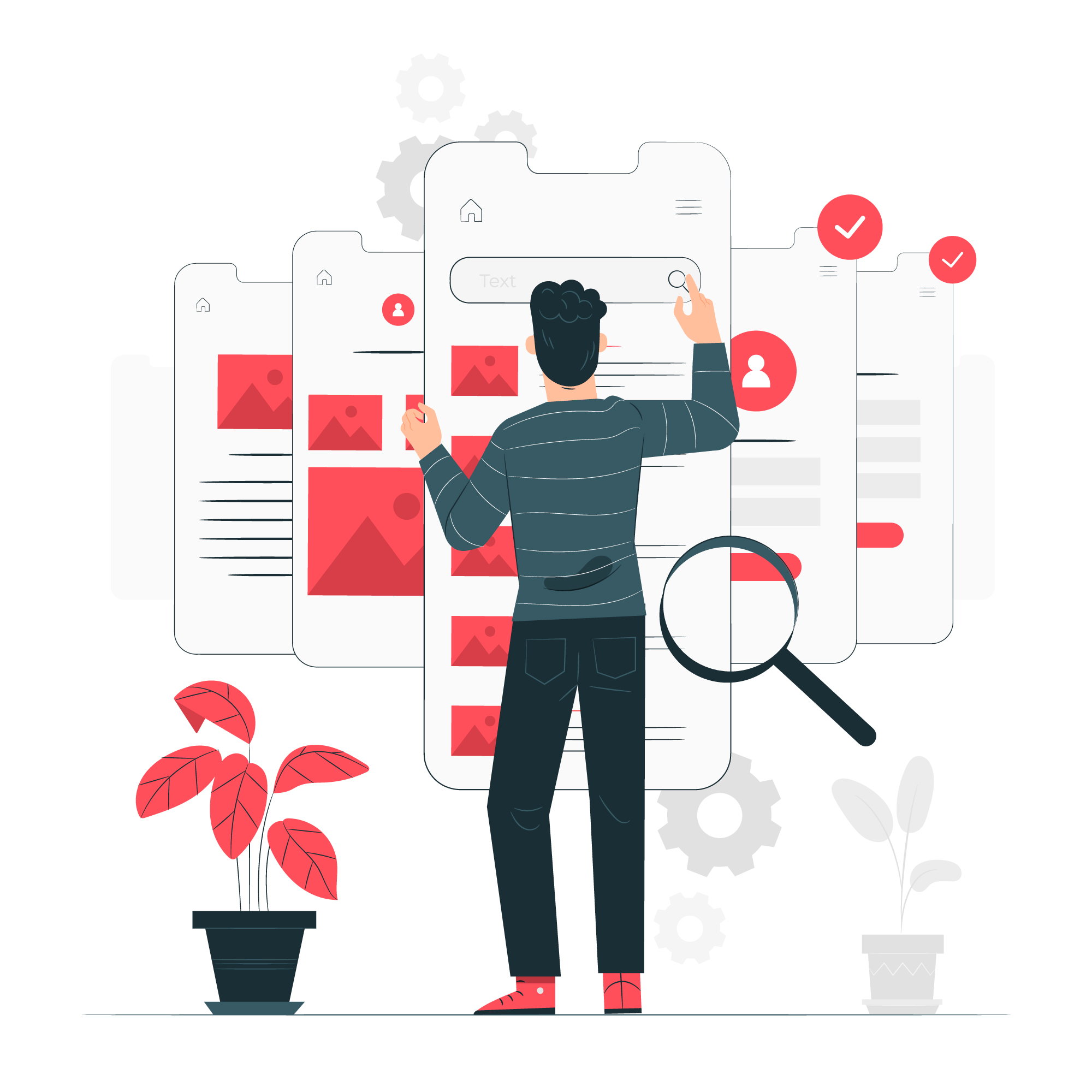
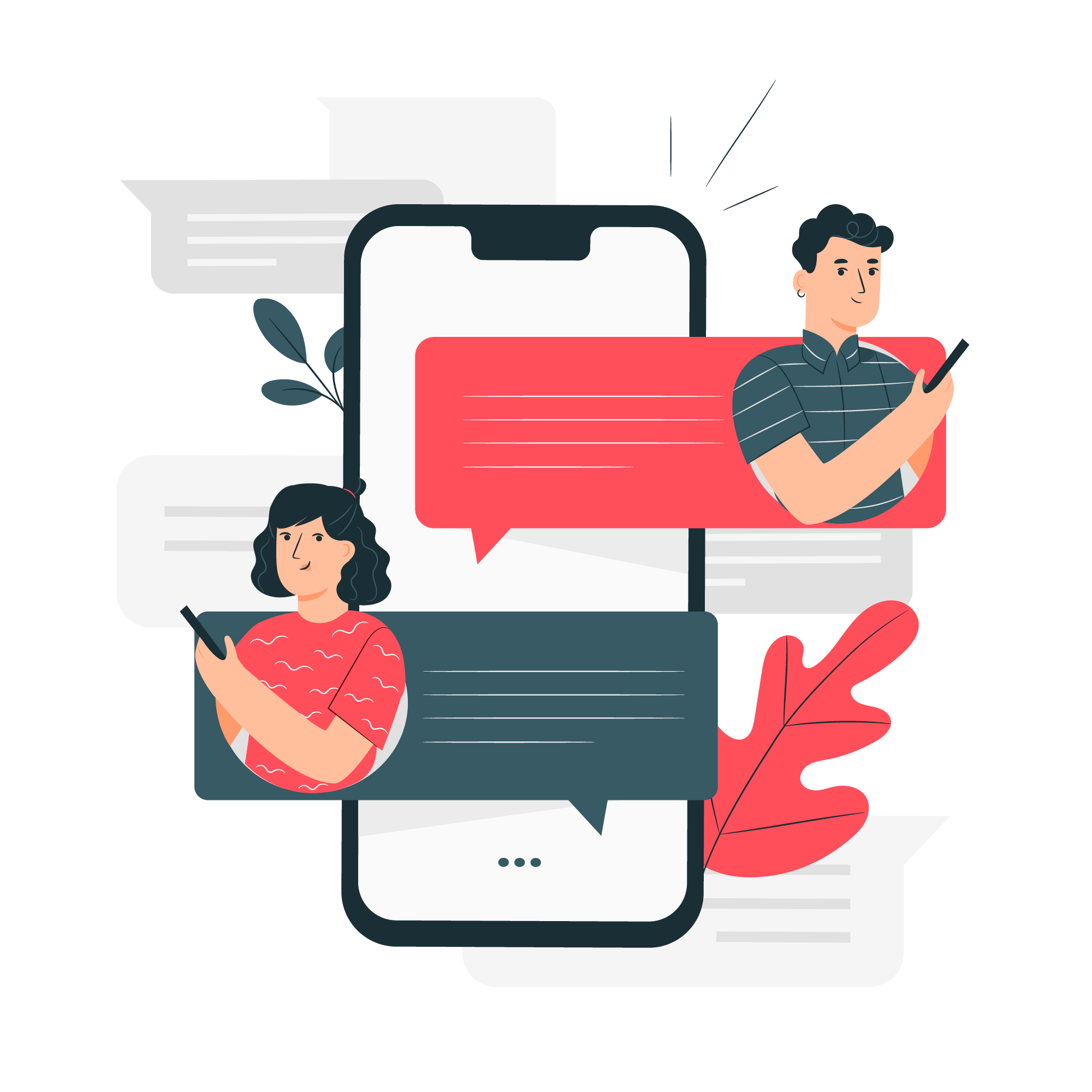
Why choose Mena VPN for Windows?
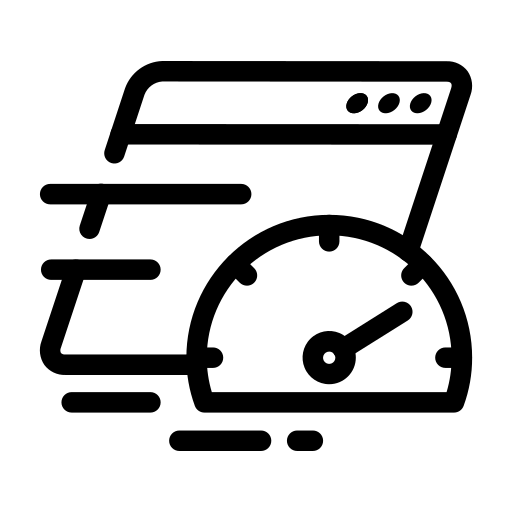
Unmatched Speed with Global Reach: With over 100 servers worldwide and our cutting-edge protocol, we deliver blazing-fast connections that keep you streaming, browsing, and gaming without interruption. Experience the fastest VPN on the market!
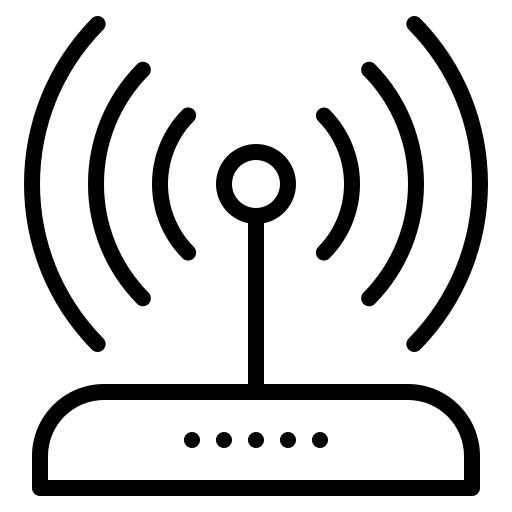
For when you need top-tier protection that goes beyond just privacy—experience unmatched security with Ultimate Shield Pro, safeguarding you from every online threat.
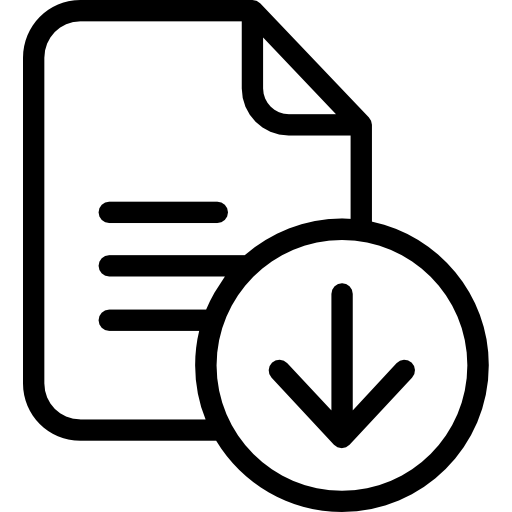
Imagine a world where your online activity is as private as your thoughts. A world where your browsing habits, your searches, your downloads—everything you do online—is shielded from prying eyes. That's the promise of a "no-logs VPN."
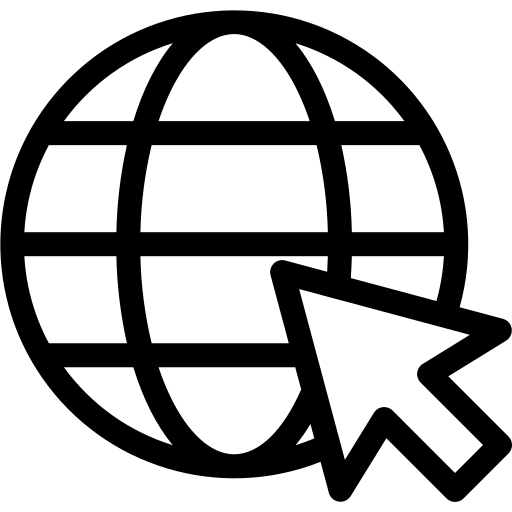
Secure your entire digital world with a single click—connect all your devices to a VPN instantly and enjoy complete online protection wherever you go.
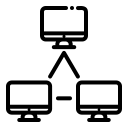
With split tunneling, you decide which apps or websites use the VPN and which connect directly to the internet. Keep your sensitive activities secure while enjoying faster speeds for everyday browsing—it's the best of both worlds!
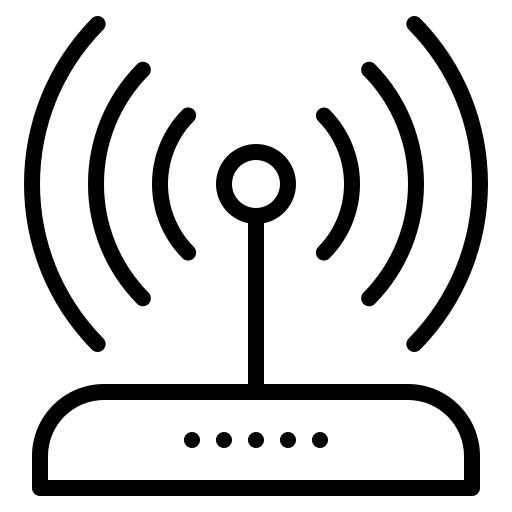
Enjoy smooth, secure streaming from the comfort of your home—no buffering, just pure entertainment. Simply connect to our servers, and let our technology work its magic to unlock your favorite shows and movies instantly.
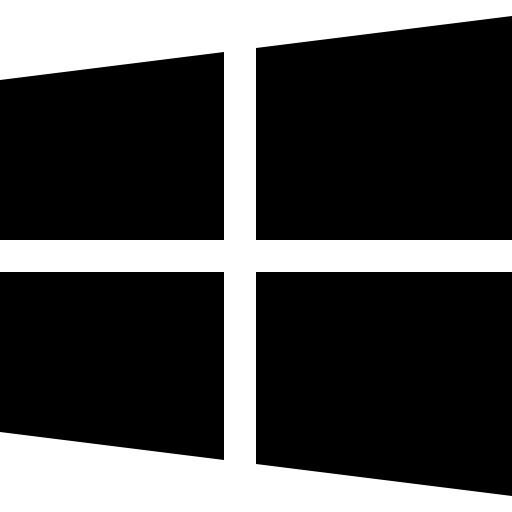
VPN for Windows
Experience a New Level of Privacy and Security with Mena VPN – Perfectly Compatible with Windows 11, 10, 8, and 7 for a Seamless Browsing Experience!

VPN for Gaming
Experience seamless gaming with MENA VPN, designed to reduce lag and improve connection speeds. Access global servers to unlock restricted content and enjoy a secure, uninterrupted gaming experience.
VPN for Social media
Experience unrestricted access to social media with MENA VPN. Bypass regional restrictions, protect your privacy, and connect seamlessly with friends and family across platforms, all while ensuring your data remains secure.


VPN for Streaming
MENA VPN for streaming enhances your viewing experience by bypassing geo-restrictions, allowing seamless access to popular platforms. Enjoy buffer-free streaming of your favorite shows and movies from anywhere in the region.
FAQ

Live, 24-hour
customer
support
